You can use the following syntax in Command Prompt (CMD) to create a new directory:
mkdir directory_name
This particular example will create a new directory with the specified name in the current directory.
Note: Ensure that the directory name you provide does not already exist, otherwise you will receive an error.
The following example shows how to use this syntax in practice.
Example: Creating a New Directory in CMD
Suppose that we want to create a new directory named my_app in the following path:
C:\Users\admin\Documents\cmd_script
We can type the following command to create the new directory:
mkdir C:\Users\admin\Documents\cmd_script\my_app
The following screenshot shows how to use this syntax in practice:
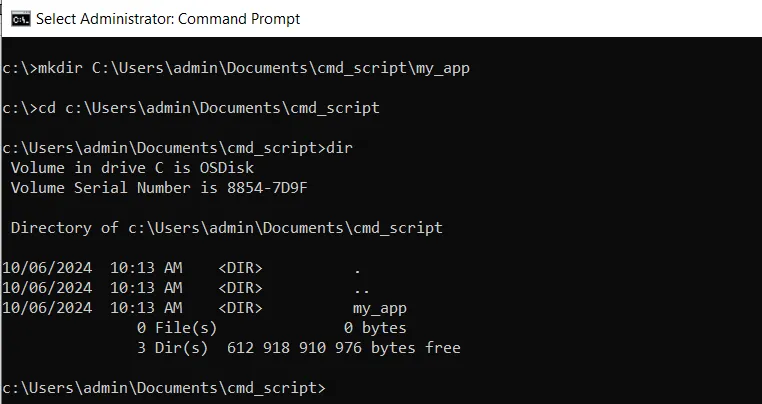
We can see that the new directory my_app has been created in C:\Users\admin\Documents\cmd_script.
Suppose we want to create a new directory in the current directory, we can run the following command:
mkdir my_app
The following screenshot shows how to use this syntax in practice:
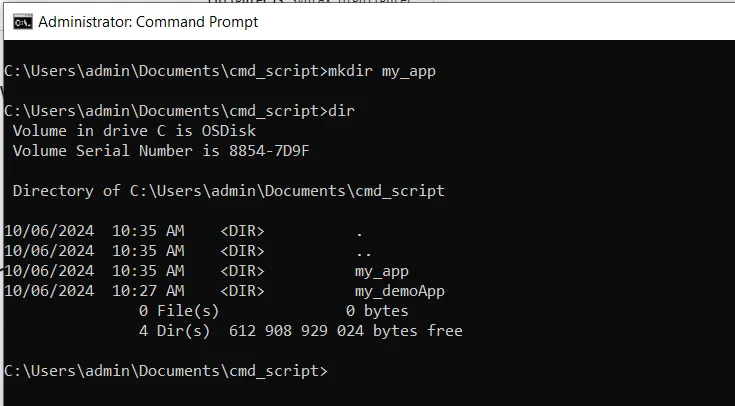
We can see that the new directory my_app has been created in the current directory.
Conclusion
We can use the mkdir command followed by the path to create a new directory anywhere on the system.
You can find more topics about Active Directory tools and PowerShell basics on the ActiveDirectoryTools home page.