The Find-Script cmdlet in PowerShell finds the script in the registered repositories. The Find-Script command is available in the PowerShellGet module.
Find-Script command without any parameters finds all available scripts in registered repositories.
Find-Script
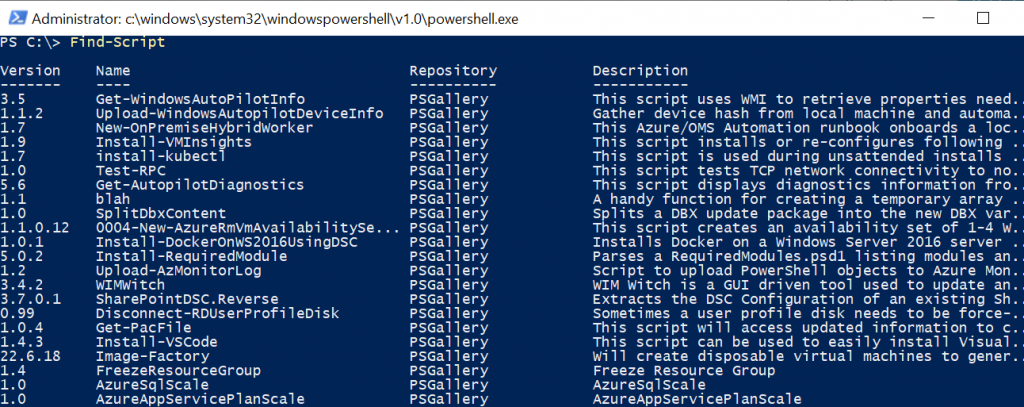
In this article, we will discuss how to use the Find-Script command to find all available scripts, find a script by name, and find a script by name, and script version.
PowerShell Find-Script
Find-Script finds all available scripts in the registered repositories. You can use parameters like Name, RequiredVersion, MinimumVersion, and MaximumVersion as filters to search for scripts.
Script
Find-Script
[[-Name] <String[]>]
[-MinimumVersion <String>]
[-MaximumVersion <String>]
[-RequiredVersion <String>]
[-AllVersions]
[-IncludeDependencies]
[-Filter <String>]
[-Tag <String[]>]
[-Includes <String[]>]
[-Command <String[]>]
[-Proxy <Uri>]
[-ProxyCredential <PSCredential>]
[-Repository <String[]>]
[-Credential <PSCredential>]
[-AllowPrerelease]
[<CommonParameters>]Let’s understand the Find-Script cmdlet with an example to search the script.
Find all Available Scripts
The Find-Script cmdlet by default search for scripts in the repositories and list all available scripts.
Find-Script | Select-Object -First 10
In the above PowerShell script, Find-Script search for scripts and piped it to the Select-Object cmdlet. The Select-Object command uses the First parameter to display first 10 results as follows.
PS C:\> Find-Script | Select-Object -First 10
Version Name Repository Description
------- ---- ---------- -----------
3.5 Get-WindowsAutoPilotInfo PSGallery This script uses WMI to retrieve properties need...
1.1.2 Upload-WindowsAutopilotDeviceInfo PSGallery Gather device hash from local machine and automa...
1.7 New-OnPremiseHybridWorker PSGallery This Azure/OMS Automation runbook onboards a loc...
1.9 Install-VMInsights PSGallery This script installs or re-configures following ...
1.7 install-kubectl PSGallery This script is used during unsattended installs ...
1.0 Test-RPC PSGallery This script tests TCP network connectivity to no...
5.6 Get-AutopilotDiagnostics PSGallery This script displays diagnostics information fro...
1.1 blah PSGallery A handy function for creating a temporary array ...
1.0 SplitDbxContent PSGallery Splits a DBX update package into the new DBX var...
1.1.0.12 0004-New-AzureRmVmAvailabilitySe... PSGallery This script creates an availability set of 1-4 W...
PS C:\> Find a Script by Name
Use the Find-Script cmdlet with the Name parameter to specify the script name. It searches for the script and returns the script information as follows.
Find-Script -Name "SpeedTest"
In the above PowerShell script, Find-Script uses the Name parameter for the script name “SpeedTest” and returns the script information as follows.
PS C:\> Find-Script -Name "SpeedTest"
Version Name Repository Description
------- ---- ---------- -----------
2.0 Speedtest PSGallery WAN speed test
PS C:\> Find Script by Required Version and Name
Use the Find-Script cmdlet with the RequiredVersion parameter and Name parameter to specify the script details. It searches for the script in the specified repository and gets script details.
Find-Script -Name "SpeedTest" -RequiredVersion 2.0 -Repository PSGallery
In the above PowerShell script, the Find-Script uses the Name parameter to specify the script name as “SpeedTest“, the RequiredVersion parameter to specify the version as 2.0, and the Repository parameter as “PSGallery“.
The output of the above PowerShell script gets the script from the specified repository as given below.
PS C:\> Find-Script -Name "SpeedTest" -RequiredVersion 2.0 -Repository PSGallery
Version Name Repository Description
------- ---- ---------- -----------
2.0 Speedtest PSGallery WAN speed test
Conclusion
I hope the above article on how to use the Find-Script command to find the script in the repository is helpful to you.
You can find more topics about Active Directory tools and PowerShell basics on the ActiveDirectoryTools home page.