You can use the following syntax in Command Prompt (CMD) to create a new file:
echo. > filename
In this example, it will create an empty file with the specified name in the current directory.
Alternatively, you can use the type nul command to create an empty file:
type nul > filename
The following example shows how to use this syntax in practice.
Example: Create a File in CMD
Suppose that we want to create a new file named test.txt in the following directory:
C:\Users\admin\Documents\cmd_script
We can type the following command to create the file:
echo. > C:\Users\admin\Documents\cmd_script\test.txt
Output: 👇️
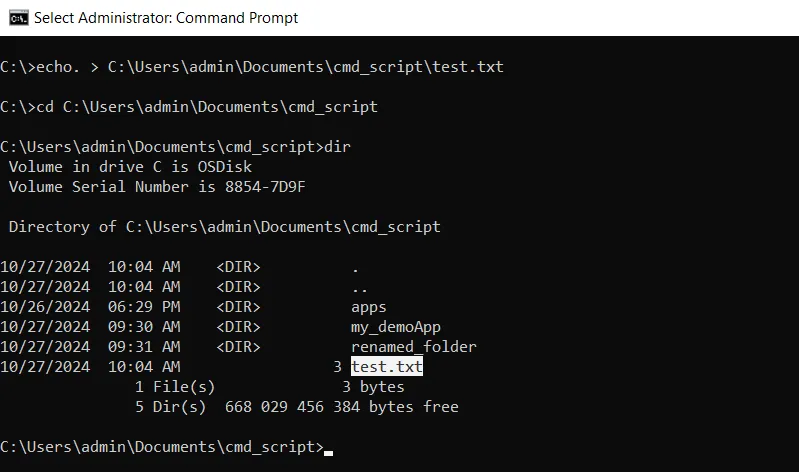
We can see that the file test.txt has been created in C:\Users\admin\Documents\cmd_script\.
Alternatively, we can use the type nul command:
type nul > C:\Users\admin\Documents\cmd_script\test.txt
Output: 👇️
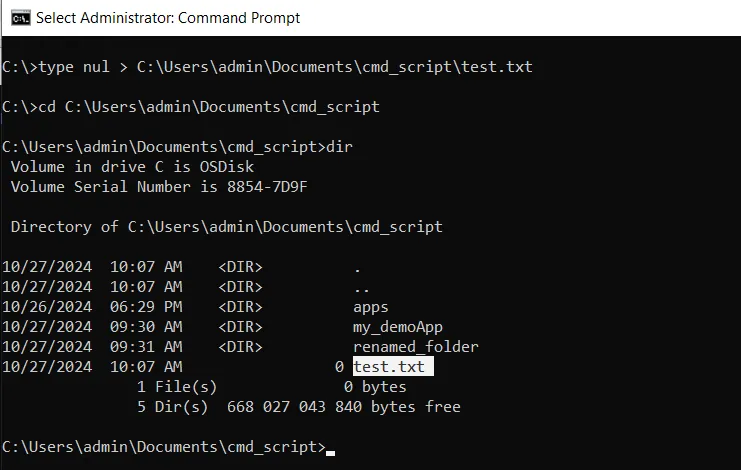
We can see that the file test.txt has been created in C:\Users\admin\Documents\cmd_script.
Conclusion
You can use the echo. or type nul command followed by the path and filename to create a new file in any directory on your system.
You can find more topics about Active Directory tools and PowerShell basics on the ActiveDirectoryTools home page.