You can use the following syntax in Command Prompt (CMD) to get the size of a directory:
dir /S
This example will list all files and subdirectories in the current directory and provide a summary at the end, including the total size.
Note: The /S flag specifies to include all subdirectories.
The following example shows how to use this syntax in practice.
Example: Getting the Size of a Directory in CMD
Suppose that we want to get the size of the following directory:
C:\Users\admin\Documents\cmd_script
We can type the following command to get the size of the directory:
dir C:\Users\admin\Documents\cmd_script /S
The following screenshot shows how to use this syntax in practice:
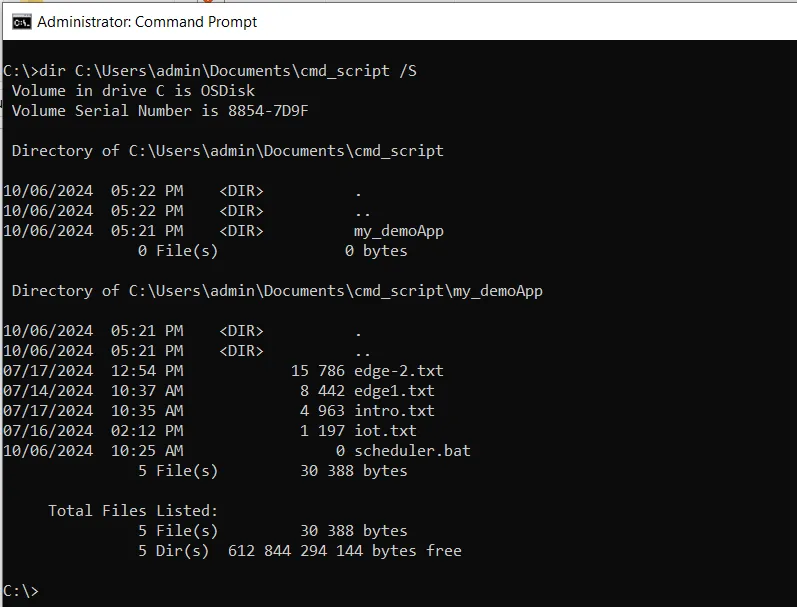
We can see that the total size of C:\Users\admin\Documents\cmd_script is displayed at the end of the output.
Conclusion
We can use the dir command followed by the path and the /S flag to get the size of any directory on the system.
You can find more topics about Active Directory tools and PowerShell basics on the ActiveDirectoryTools home page.