You can use the Where-Object cmdlet along with the -NotLike operator to filter elements based on a pattern that should not match.
The -notlike operator is used for pattern matching with wildcards to find elements that do not match a specified pattern.
The following method shows how you can do it with syntax.
Method 1: Use Where-Object to filter elements not like
$languages = @("Python", "C#", "C", "C++", "VB", "Java", "Go")
$result = $languages | Where-Object { $_ -notlike "C*" }
$resultThis example will filter out elements that do not contain the string “C*” using the -notlike operator with the pattern “C*“.
The following example shows how you can use this method.
Use Where-Object to Filter Elements not like
The following PowerShell script shows how you can do it.
# define list
$languages = @("Python", "C#", "C", "C++", "VB", "Java", "Go")
# Use Where-Object to filter elements not like "C*"
$result = $languages | Where-Object { $_ -notlike "C*" }
# Output the result
$result
Output:
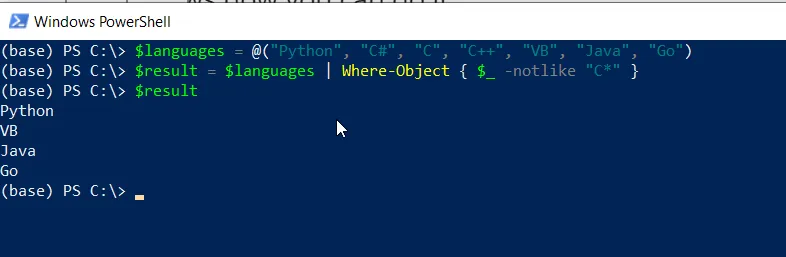
In this PowerShell example, $languages is an array of strings representing different programming languages.
The Where-Object cmdlet filters out elements that do not contain the string “C*” using the notlike operator with the pattern “C*“.
The result is stored in the $result variable.
The output displays all other elements other than C, C++ and C#.
Conclusion
I hope the above article on using the PowerShell Where-Object cmdlet with the -notlike operator to filter out elements is helpful to you.
You can find more topics about Active Directory tools and PowerShell basics on the ActiveDirectoryTools home page.