PowerShell provides a built-in cmdlet Remove-ItemProperty to delete a registry value.
The following method can be used to remove a registry value in PowerShell.
Method 1: Delete a registry value in PowerShell
# Specify the path to the registry key
$registryPath = "HKLM:\Software\SysApp"
# Delete a registry key
Remove-ItemProperty -Path $registryPath -Name SysKey -Force -Verbose
This example deletes a registry value of the SysApp key.
The following example shows how to use this method to remove a registry value in PowerShell.
Delete a Registry Value in PowerShell
To delete a registry value in PowerShell, you can use the Remove-ItemProperty cmdlet. This command uses the -Path parameter to specify the registry key path and the -Name parameter to specify the registry key.
# specify the path to the registry key $registryPath = "HKLM:\Software\SysApp" # Delete registry value Remove-ItemProperty -Path $registryPath -Name SysKey -Force -Verbose # Retrieve the registry key Get-Item -Path $registryPath
Output:
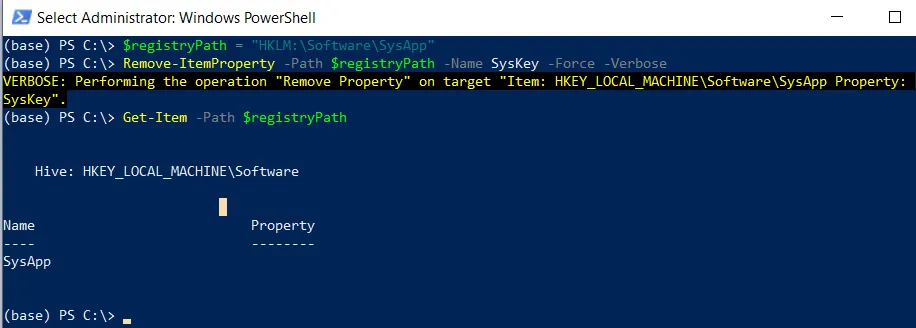
In this example, the Remove-ItemProperty cmdlet deletes the registry value specified by the -Name parameter (SysKey) forcefully.
The Get-Item command is used to get the registry key information from the specified `$registryPath` variable.
Conclusion
I hope the above article on deleting a registry value in PowerShell using the Remove-ItemProperty cmdlet is helpful to you.
You can find more topics about Active Directory tools and PowerShell basics on the ActiveDirectoryTools home page.