PowerShell provides a built-in cmdlet Get-ItemProperty to get the properties of the specified items, including the registry values.
The following methods can be used to get a registry value in PowerShell.
Method 1: Get Registry Value in PowerShell using Get-ItemProperty
# specify the registry key path
$registryPath = "HKLM:\SOFTWARE\Policies\Microsoft\Windows\EventLog\Application\"
# Get the registry value
Get-ItemProperty -Path $registryPathThis example returns the registry value for the specified path to the registry key $registryPath using the Get-ItemProperty cmdlet in PowerShell.
Method 2: Get the Registry Values with Get-ItemPropertyValue
# specify the registry key path
$registryPath = "HKLM:\SOFTWARE\Policies\Microsoft\Windows\EventLog\Application\"
# Get the registry value
Get-ItemPropertyValue -Path $registryPath -Name "MaxSize"This example returns the MaxSize property value of the specified registry key $registryPath using the Get-ItemPropertyValue.
The following examples show how to use these methods.
Get Registry Value in PowerShell using Get-ItemProperty
To get registry value in PowerShell, you can use the Get-ItemProperty cmdlet. This command uses the -Path parameter to retrieve the registry value details from the path specified.
The following example shows how to do it with syntax.
# specify the registry key path $registryPath = "HKLM:\SOFTWARE\Policies\Microsoft\Windows\EventLog\Application\" # Get the registry value Get-ItemProperty -Path $registryPath
Output:
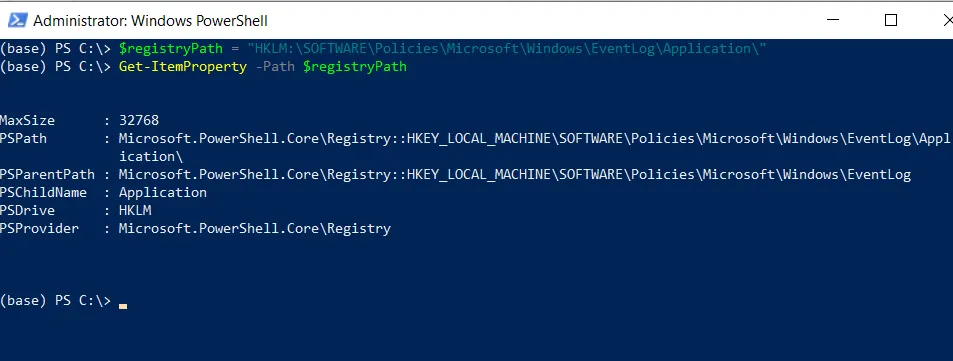
In this example, the $registryPath variable holds the path to the registry key. The Get-ItemProperty cmdlet returns the registry value for the specified registry key.
Get the Registry Values with Get-ItemPropertyValue
Another way to get registry key values is by using the Get-ItemPropertyValue cmdlet in PowerShell. It gets the current value of a property located in a specified path.
The following example shows how to do this with syntax.
# specify the path to the registry key $registryPath = "HKLM:\SOFTWARE\Policies\Microsoft\Windows\EventLog\Application\" # Get the registry value Get-ItemPropertyValue -Path $registryPath -Name "MaxSize"
Output:
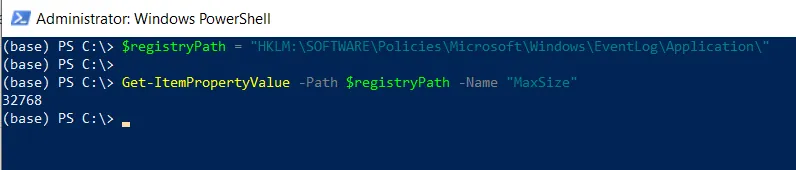
In this example, the $registryPath variable holds the path to the registry key. The Get-ItemPropertyValue cmdlet in PowerShell retrieves a specific value from a registry key.
Conclusion
I hope the above article on getting registry value in PowerShell using the Get-ItemProperty cmdlet is helpful to you.
You can find more topics about Active Directory tools and PowerShell basics on the ActiveDirectoryTools home page.