To get the file size in MB using the Get-ChildItem cmdlet in PowerShell, you can use the Measure-Object cmdlet, which calculates the sum of the Length property and then divides it by 1MB.
The following method shows how you can do it with syntax.
Method 1: Get File Size in MB with the Get-ChildItem cmdlet
(Get-ChildItem -File | Measure-Object -Property Length -Sum).Sum /1MBThis example will return the file size in MB.
The following example shows how you can use this method.
How to Get File Size in MB with Get-ChildItem
You can use the Get-ChildItem cmdlet along with the -File parameter to get the file and then use the Measure-Object cmdlet to calculate the sum of the Length of the file, and then divide it by 1MB.
# specify the file path $filePath = "C:\temp\log\my_adrecords.xlsx" # get the file size in MB $fileSizeinMB = (Get-ChildItem -Path $filePath -File | Measure-Object -Property Length -Sum).Sum /1MB Write-Output "File size : $fileSizeinMB MB"
Output:
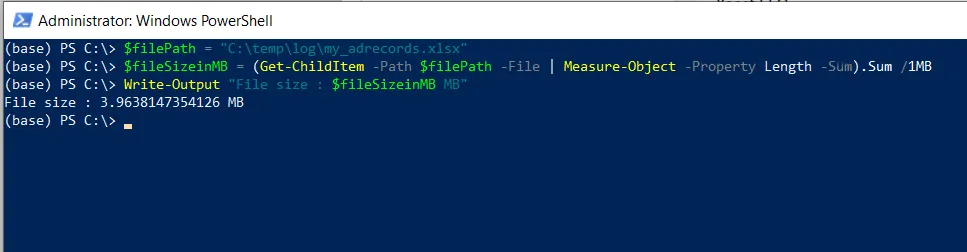
In this script, we defined a variable $filePath to store the file path.
The Get-ChildItem cmdlet uses the -File parameter to get only the file from the specified path $filePath and piped it to the Measure-Object cmdlet to calculate the sum of the length of the file in bytes.
We then divide the total size in bytes by 1 MB to get the file size in MB.
Finally, the Write-Output cmdlet outputs the file size in MB.
Conclusion
I hope the above article on how to get the file in MB with the Get-ChildItem cmdlet in PowerShell is helpful to you.
You can find more topics about Active Directory tools and PowerShell basics on the ActiveDirectoryTools home page.