To list files by date in PowerShell, you can use the Get-ChildItem cmdlet and sort the output based on the LastWriteTime property.
The following method can list files in a directory by date in PowerShell.
Method 1: List files by date in PowerShell
Get-ChildItem -Path $directoryPath -File | Sort-Object -Property LastWriteTime | Select-Object Name,LastWriteTimeIn this example, it returns the files sorted by LastWriteTime in a directory.
The following example shows how to use this method with syntax.
How to List Files By Date in PowerShell
Use the Get-ChildItem cmdlet to retrieve all the files from the specified directory and pipe them to the Sort-Object cmdlet to sort file objects by the LastWriteTime property.
The following example shows how to do it with syntax.
# Specify the directory path $directoryPath = "C:\temp\modbus-tcp-master\modbus-tcp-master\" Get-ChildItem -Path $directoryPath -File | Sort-Object -Property LastWriteTime | Select-Object Name,LastWriteTime
Output:
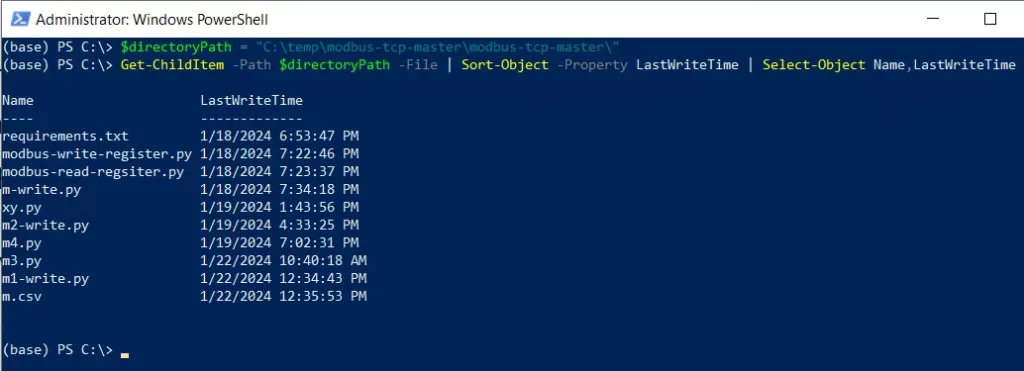
In the above output, we can see that it lists all the files by date in ascending order.
Conclusion
I hope the above article on how to list all files by date in PowerShell is helpful to you.
You can find more topics about Active Directory tools and PowerShell basics on the ActiveDirectoryTools home page.