To list files in a directory using PowerShell, you can use the Get-ChildItem cmdlet. The Get-ChildItem command retrieves the items from the specified directory.
You can use the following method to list files in a directory using PowerShell.
Method 1: List all files in a directory using PowerShell
Get-ChildItem -Path $directoryPath -RecurseThis example returns the list of all files in a specified directory $directoryPath.
The following examples show how to use this method.
How to List All Files in a Directory Using PowerShell
To list all files in a folder and subfolders using PowerShell, use the Get-ChildItem cmdlet along with the -Recurse parameter.
The following example shows how to do it with syntax.
# Specify the directory path $directoryPath = "C:\temp\log\" # List all files in a directory Get-ChildItem -Path $directoryPath -Recurse
Output:
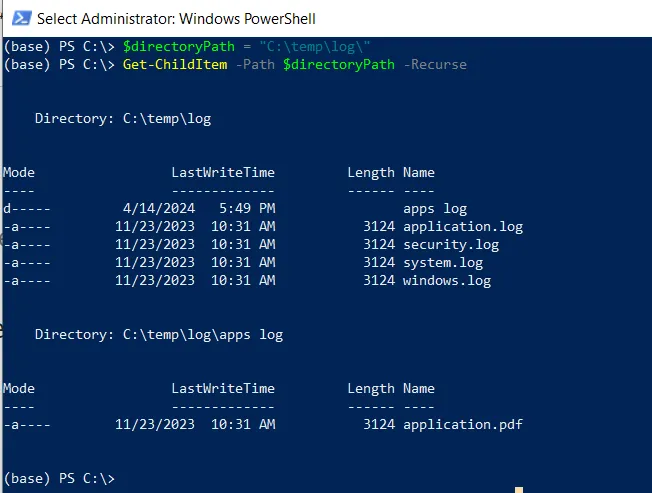
This example recursively retrieves all the files from the specified directory and subdirectories.
Conclusion
I hope the above article on listing all files in a directory using the PowerShell Get-ChildItem cmdlet is helpful to you.
You can find more topics about Active Directory tools and PowerShell basics on the ActiveDirectoryTools home page.