To get a filename from a full file path in PowerShell, you can use the Split-Path cmdlet with the -Leaf parameter.
The following method shows how you can do it with syntax.
Method 1: Extract the filename from a path
# specify the full file path
$filePath = "C:\temp\log\my_log.txt"
# Get the filename from the path
$fileName = Split-Path -Path $filePath -Leaf
Write-Output $fileNameThis example will extract a file name from a full file path.
The following example shows how to use this method.
Get FileName from Path Using PowerShell
You can extract the filename from a path in PowerShell using the Split-Path cmdlet with the -Leaf parameter.
# specify the full file path $filePath = "C:\temp\log\my_log.txt" # Get the filename from the path $fileName = Split-Path -Path $filePath -Leaf Write-Output $fileName
Output:
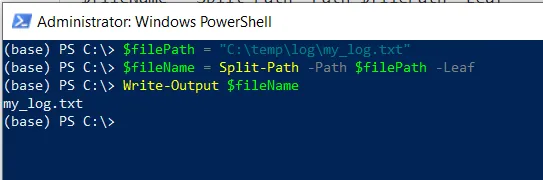
In the script, the $filePath variable stores the full path to the file. We use the Split-Path with the -Leaf parameter to extract the filename from the $filePath and store it in the $fileName variable.
Finally, we use the Write-Output cmdlet to display the extracted filename.
This script will extract and display the filename “my_log.txt” from the specified file path.
Conclusion
I hope the above article on extracting the filename from a path in PowerShell is helpful to you.
You can find more topics about Active Directory tools and PowerShell basics on the ActiveDirectoryTools home page.