Find-DSCResource cmdlets find DSC resources contained in the modules in the registered repositories. By default, the Find-DSCResource command searches all registered repositories to find desired state configuration (DSC) resources.
The Find-DSCResource returns a PSGetDscResourceInfo object for each module found by the command.
Find-DSCResource uses the Name parameter for the name of the DSC resource and locates the modules in the repository. It returns the module PowerShellGet.
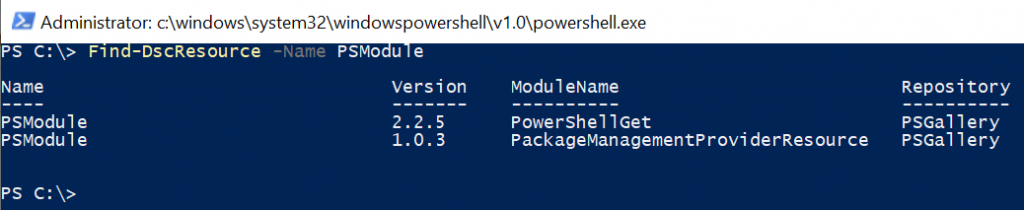
In this article, we will discuss how to use the Find-DSCResource cmdlet in PowerShell to find all DSC resources, find a DSC resource by name and find all DSC modules in a module
PowerShell Find-DSCResource
The Find-DSCResource cmdlet of the PowerShellGet module finds the DSC resources contained in the module.
Syntax
Find-DscResource
[[-Name] <String[]>]
[-ModuleName <String>]
[-MinimumVersion <String>]
[-MaximumVersion <String>]
[-RequiredVersion <String>]
[-AllVersions]
[-AllowPrerelease]
[-Tag <String[]>]
[-Filter <String>]
[-Proxy <Uri>]
[-ProxyCredential <PSCredential>]
[-Repository <String[]>]
[<CommonParameters>]Let’s understand the Find-DSCResource in PowerShell with the help of examples.
Find all DSC Resources
Use the Find-DSCResource cmdlet in PowerShell to find all DSC resources. It returns DSC resources from registered repositories.
Find-DscResource | Select-Object -First 10
In the above PowerShell script, the Find-DSCResource returns all DSC resources from the registered repositories and is piped to the Select-Object command.
The Select-Object cmdlet uses the First parameter to display the first 10 results.
The output of the above PowerShell script to get all DSC resources is:
PS C:\> Find-DscResource | Select-Object -First 10
Name Version ModuleName Repository
---- ------- ---------- ----------
AdvancedBootOptions 2.6.0 DellBIOSProvider PSGallery
AdvancedConfigurations 2.6.0 DellBIOSProvider PSGallery
BIOSSetupAdvancedMode 2.6.0 DellBIOSProvider PSGallery
BootSequence 2.6.0 DellBIOSProvider PSGallery
IntelSoftwareGuardExtensions 2.6.0 DellBIOSProvider PSGallery
Maintenance 2.6.0 DellBIOSProvider PSGallery
Manageability 2.6.0 DellBIOSProvider PSGallery
MiscellaneousDevices 2.6.0 DellBIOSProvider PSGallery
Performance 2.6.0 DellBIOSProvider PSGallery
POSTBehavior 2.6.0 DellBIOSProvider PSGalleryFind a DSC Resource by Name
Use the Find-DSCResource cmdlet to find DSC resources by name.
Find-DscResource -Name XSqlAlias
In the above PowerShell script, Find-DSCResource locates DSC Resources by the name XSqlAlias. It returns an array of DSC resources.
The output of the above PowerShell script to find DSC resources by name is:
PS C:\> Find-DscResource -Name XSqlAlias
Name Version ModuleName Repository
---- ------- ---------- ----------
xSqlAlias 1.4.0.0 xSqlPs PSGallery
xSqlAlias 1.0.0.3 mlSqlPs PSGallery
xSQLAlias 8.2.0.6 mlxSQL PSGallery
PS C:\> Find all DSC resources in a Module
Use the Find-DSCResource to find all the DSC resources contained in the specified module.
Find-DscResource -ModuleName xSqlPs
The Find-DSCResource cmdlet uses the ModuleName parameter to specify the xSqlPs and returns all the DSC resources contained in the module.
The output of the above PowerShell script to find all DSC resources in a module is:
PS C:\> Find-DscResource -ModuleName xSqlPs
Name Version ModuleName Repository
---- ------- ---------- ----------
xSqlAlias 1.4.0.0 xSqlPs PSGallery
xSqlHAEndPoint 1.4.0.0 xSqlPs PSGallery
xSqlHAGroup 1.4.0.0 xSqlPs PSGallery
xSqlHAService 1.4.0.0 xSqlPs PSGallery
xSqlServerInstall 1.4.0.0 xSqlPs PSGallery
xWaitForSqlHAGroup 1.4.0.0 xSqlPs PSGallery
PS C:\> Find DSC Resource using Filter
Use the Find-DSCResource to find all resources using the Filter parameter.
It filters the results by Domain.
Find-DscResource -Filter Domain | Select-Object -First 10
The output of the above PowerShell script is:
PS C:\> Find-DscResource -Filter Domain | Select-Object -First 10
Name Version ModuleName Repository
---- ------ ---------- ----------
Computer 8.5.0 ComputerManagementDsc PSGallery
OfflineDomainJoin 8.5.0 ComputerManagementDsc PSGallery
PendingReboot 8.5.0 ComputerManagementDsc PSGallery
PowerPlan 8.5.0 ComputerManagementDsc PSGallery
PowerShellExecutionPolicy 8.5.0 ComputerManagementDsc PSGallery
RemoteDesktopAdmin 8.5.0 ComputerManagementDsc PSGallery
ScheduledTask 8.5.0 ComputerManagementDsc PSGallery
SmbServerConfiguration 8.5.0 ComputerManagementDsc PSGallery
SmbShare 8.5.0 ComputerManagementDsc PSGallery
SystemLocale 8.5.0 ComputerManagementDsc PSGallery
PS C:\>Conclusion
I hope the above article on how to find DSC resources in PowerShell is helpful to you.
If the DSC resource name exists in multiple modules, use the ModuleName parameter to specify the module for installation.
You can find more topics about Active Directory tools and PowerShell basics on the ActiveDirectoryTools home page.