The Find-Module cmdlet finds modules in a repository that match the specified criteria. It returns a PSRepositoryInfo object for each module it finds.
If no parameter is used that limit the version, Find-Module returns the latest version of the module.
To get a list of module versions in PowerShell, use the AllVersion parameter.
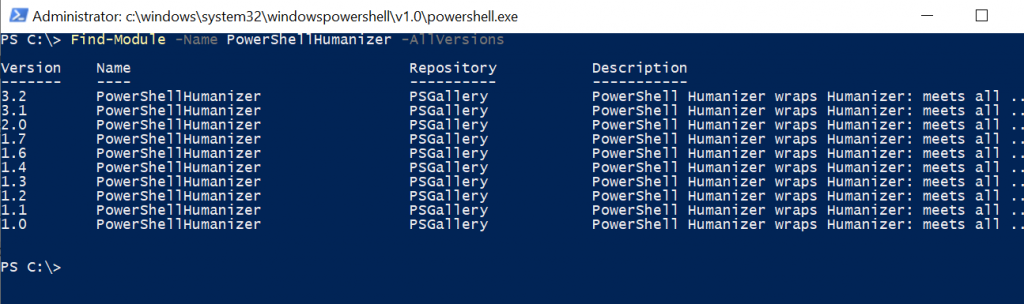
In this article, we will discuss how to use the Find-Module cmdlet to find a module by name, get the PowerShell module by minimum version and Find a module by specific version.
How to Find Module by Name
Use the Find-Module cmdlet to find a module by name in the default repository.
The Find-Module uses the Name parameter to specify the PowerShellGet module and returns its information.
Find-Module -Name PowerShellGet
The output of the above PowerShell script finds a module in the repository and displays the module version, name, repository name, and description.
PS C:\> Find-Module -Name PowerShellGet
Version Name Repository Description
------- ---- ---------- -----------
2.2.5 PowerShellGet PSGallery PowerShell module with commands for discovering,...
PS C:\> Find Modules with Similar Names
Use the Find-Module to find modules in the repository. If you want to find modules starting with a name, use an asterisk (*) wildcard with the module name.
Find-Module -Name xSQL*
In the above PowerShell script, the Find-Module cmdlet finds modules that contain the xSQL name in it.
The output of the above PowerShell script is:
PS C:\> Find-Module -Name xSQL*
Version Name Repository Description
------- ---- ---------- -----------
1.0 xSql PSGallery The xSqlPs module is part of the Windows PowerSh...
9.1.0.0 xSQLServer PSGallery Module with DSC Resources for deployment and con...
1.4.0.0 xSqlPs PSGallery SQL module.
PS C:\> How to Find module by minimum version
Find-Module cmdlet uses the MinimumVersion parameter to search for a module’s minimum version. However, if the repository contains a newer version of the module, it returns the latest version.
Find-Module -Name PowerShellHumanizer -MinimumVersion 1.6
In the above PowerShell script, the Find-Module cmdlet uses the Name parameter to specify the module name PowerShellHumanizer and the MinimumVersion parameter to specify version 1.6
However, the repository contains the newer version of the module, hence the newer version is returned.
PS C:\> Find-Module -Name PowerShellHumanizer -MinimumVersion 1.6
Version Name Repository Description
------- ---- ---------- -----------
3.2 PowerShellHumanizer PSGallery PowerShell Humanizer wraps Humanizer: meets all ...
PS C:\> Find a Module by Specific Version
The Find-Module cmdlet has a RequiredVersion parameter to search for a specific version in the repository. If the required version matches, it returns the results else an error is returned.
Find-Module -Name PowerShellHumanizer -RequiredVersion 1.2
In the above PowerShell script, the Find-Module cmdlet uses the Name parameter to specify the module name PowerShellHumanizer. It uses the parameter RequiredVersion to specify version 1.2.
The above script finds the module by its version and gets module information as follows
PS C:\> Find-Module -Name PowerShellHumanizer -RequiredVersion 1.2
Version Name Repository Description
------- ---- ---------- -----------
1.2 PowerShellHumanizer PSGallery PowerShell Humanizer wraps Humanizer: meets all ...
However, if we specify the version which is not available, Find-Module returns an error as below
Find-Module -Name PowerShellHumanizer -RequiredVersion 1.2.4
PS C:\> Find-Module -Name PowerShellHumanizer -RequiredVersion 1.2.4 PackageManagement\Find-Package : No match was found for the specified search criteria and module name
'PowerShellHumanizer'. Try Get-PSRepository to see all available registered module repositories.
At C:\Program Files\WindowsPowerShell\Modules\PowerShellGet\1.0.0.1\PSModule.psm1:1397 char:3
+ PackageManagement\Find-Package @PSBoundParameters | Microsoft ...
+ ~~~~~~~~~~~~~~~~~~~~~~~~~~~~~~~~~~~~~~~~~~~~~~~~~
+ CategoryInfo : ObjectNotFound: (Microsoft.Power...ets.FindPackage:FindPackage) [Find-Package], Exceptio
n
+ FullyQualifiedErrorId : NoMatchFoundForCriteria,Microsoft.PowerShell.PackageManagement.Cmdlets.FindPackageFind a Module in Specified Repository
Use the Find-Module cmdlet with the Repository parameter to search for a module in the specific repository.
PS C:\> Find-Module -Name PowerShellHumanizer -Repository PSGallery
The output of the above PowerShell script gets the module version, name, and repository name as follows
PS C:\> Find-Module -Name PowerShellHumanizer -Repository PSGallery
Version Name Repository Description
------- ---- ---------- -----------
3.2 PowerShellHumanizer PSGallery PowerShell Humanizer wraps Humanizer: meets all ...
PS C:\> Conclusion
I hope the above article on how to use the Find-Module cmdlet to get the module version and find a module in the specified repository is helpful to you.
You can find more topics about Active Directory tools and PowerShell basics on the ActiveDirectoryTools home page.