To create a file with a variable name in PowerShell, you can use the variable to store the desired name and then pass it to the New-Item cmdlet.
The following method shows how you can do it.
Method 1: Create a file with a variable
# specify the file name
$fileName = "my_log"
# specify the file path
$filePath = "C:\temp\log\" + $fileName + ".txt"
# create the file
New-Item -Path $filePath -ItemType FileThis example creates a text file with a variable name.
The following example shows how you can use this method.
Create a File with a Variable Name in PowerShell
Here’s how you can do it.
# specify the file name $fileName = "my_log" # specify the file path $filePath = "C:\temp\log\" + $fileName + ".txt" # create the file New-Item -Path $filePath -ItemType File
Output:
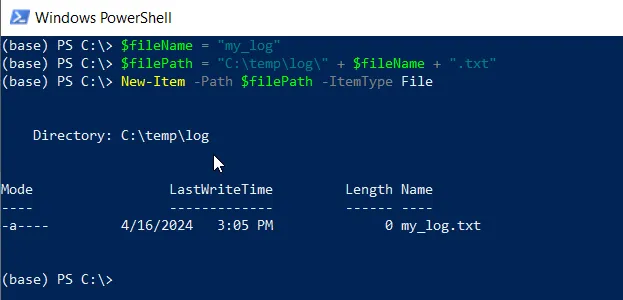
The $fileName variable stores the desired file name. The $filePath variable specifies the path and name of the new file, including the variable name $fileName.
Finally, the New-Item cmdlet creates a new file at the specified path with the specified name.
After running the script, PowerShell will create a new file with the specified (based on the variable) at the specified location.
Conclusion
I hope the above article on creating a file with a variable name in PowerShell is helpful to you.
You can find more topics about Active Directory tools and PowerShell basics on the ActiveDirectoryTools home page.