To use a regular expression (regex) filter with the Get-ChildItem cmdlet in PowerShell, you can use the Where-Object cmdlet to filter the output based on a regex pattern.
The following method shows how you can do it with syntax.
Method 1: Use Get-ChildItem with regex filter
Get-ChildItem | Where-Object { $_.Name -match '^syslog_\d{4}' }This example will return the files that match the regex pattern.
The following example shows how you can use this method.
Use Get-ChildItem with Regex Filter in PowerShell
The following PowerShell syntax shows how you can do it.
# specify the folder path
$folderPath = "C:\temp\log"
# get the files that matches the regex pattern
Get-ChildItem -Path $folderPath | Where-Object { $_.Name -match '^syslog_\d{4}' }
Output:
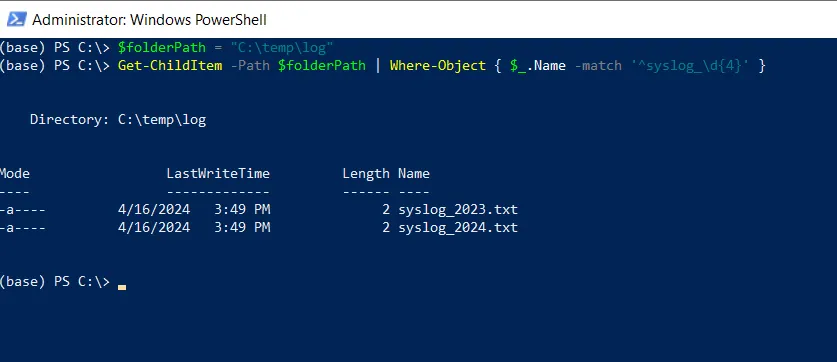
In this script, we define a variable $folderPath that contains the directory path.
We then use the Get-ChildItem cmdlet to retrieve all files from the specified folder and pipe them to the Where-Object cmdlet.
The Where-Object command uses the regex pattern to filter the result based on the specified search criteria where the file name should start with syslog_ and contain numbers in it.
Finally, the list of files that match the specified regex patterns is displayed on the console.
Conclusion
I hope the above article on using the Get-ChildItem with regex filter in PowerShell is helpful to you.
You can find more topics about Active Directory tools and PowerShell basics on the ActiveDirectoryTools home page.