To list the contents of a directory using PowerShell, you can use the Get-ChildItem cmdlet. This command lists both files and directories within a directory using PowerShell.
The following methods can be used for directory listing in PowerShell.
Method 1: List the Directory Content in PowerShell
# using the Get-ChildItem
Get-ChildItem
# Using the 'ls' alias
ls
# Using the 'dir' alias
dirThis example returns the list of all files and directories in the current directory.
Method 2: List the files and directories in a different directory without changing the current directory
# specify the directory path
$directoryPath = "C:\temp\log"
Get-ChildItem -Path $directoryPathThis example returns the list of files and directories in a different directory without changing the current directory.
The following examples show how to list the directory content in PowerShell.
List the Directory Content in PowerShell
To list the directory content in PowerShell, you can use the Get-ChildItem cmdlet or its alias ls or dir.
The following example shows how to do it with syntax.
Get-ChildItem
Output:
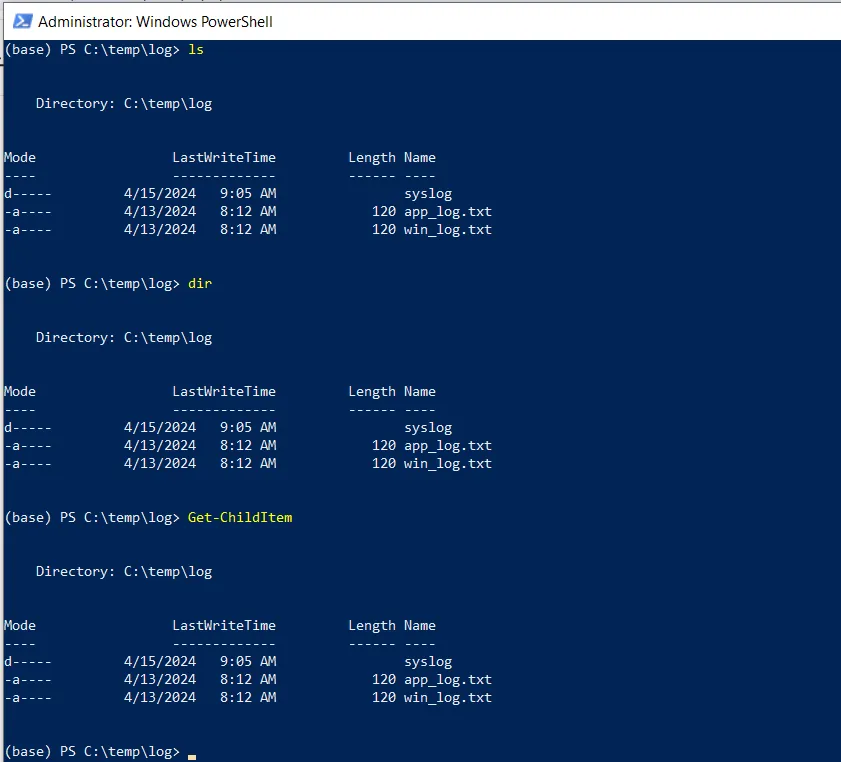
In the above output, it displays the list of contents (files and directories) in the current directory. You can also use the Get-ChildItem alias such as ls or dir to list all items in a current directory.
List the Files and Directories in Different Directory Without Changing the Current Directory
You can use the Get-ChildItem cmdlet in PowerShell along with its -Path parameter to specify the directory path.
The following example shows how to do it with syntax.
# specify the different directory path Get-ChildItem -Path "C:\temp\log"
Output:
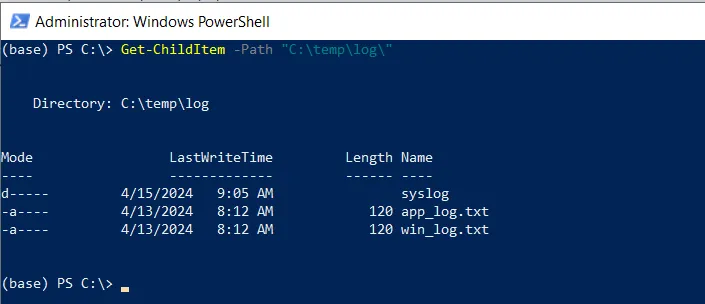
In the above example, the Get-ChildItem cmdlet uses the -Path parameter to specify the path to the directory and list all files and directories without changing the current directory.
Conclusion
I hope the above article on listing the files and directories using PowerShell is helpful to you.
You can find more topics about Active Directory tools and PowerShell basics on the ActiveDirectoryTools home page.